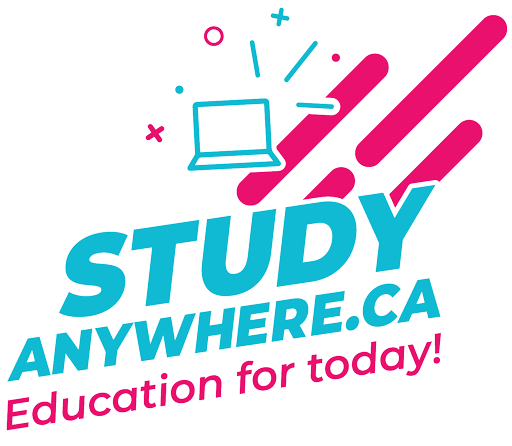Unit 6: Configuring Your Blog
Introduction:
By now you should have WordPress installed. If you have not yet installed WordPress on your hosting account (i.e., a self-hosted blog), please review the Zoom classroom session from last week and complete the installation. Now that WordPress is installed, let’s work on its configuration. There are numerous ways to configure WordPress, but before we dive into that, let’s review a few elements of the software structure.
Pages
Pages in WordPress are much like pages in a book. A page can be published immediately or held as a draft. It can also support comments, although this would be very awkward from a usability perspective. Pages can be edited in visual mode using a rich text editor or in plain HTML mode. They can also be placed in any desired order and can support sub or child pages. In most blogs, the blog itself constitutes the first page and contains the posts.
Categories
Categories add structure to a blog, as posts are allocated to them. They aid with navigation (for the user to find a particular post), search engine optimization, and help set the mood and theme of the blog. Categories can also contain sub or child categories.
Posts
Posts are articles that constitute each one of your blog entries.
Through the use of a comprehensive category system, posts can be segmented and displayed in various areas or pages throughout the blog, based on their category. In most blogs, posts cascade down the home page eventually paginating into a back log. Creating posts with the rich text editor is almost identical to the environment that creates pages. Posts also support comments that encourage interaction in your blog.
Posts can be published immediately, saved as drafts, or post-dated to be published automatically on any given day, consider them as being the main pages of the website. Posts are the driving force behind your content and are essential to the success of your blog itself. Unlike Facebook status updates, it is critical to the success of your blog that you create meaningful, well-researched blog posts (consider them as articles of the blog) that have value for your readers.
Configuring
The first thing we are going to do in configuring your blog is to create a few sample pages, categories, and posts.
Here are helpful links on creating pages, categories, and posts. You may wish to bookmark them for future reference. By default, the Gutenberg drag-and-drop editor is enabled.
Creating a Navigation Menu
WordPress does not automatically add your pages to your navigation menu. However, this video provides a step-by-step guide on How to Add Pages to Menu in WordPress (using both a Classic & Block Theme) to your WordPress website.
Reordering Menu Items
With the recent release of WordPress v6.3, some options such as the Menu Editor, which previously allowed you to reorder menu items, have been removed as they are redundant on newer themes. This only happens with themes offering the support for the full-site editing. Full Site Editing (FSE) is a set of modern features for the default WordPress Block Editor. Rest assured though, you can still easily reorder your menu items by installing the Simple Page Ordering Plugin. The plugin page does give you a good overview of the plugin, however, for instructions on how to use this plugin, please visit How to Organize or Reorder WordPress Pages with Drag & Drop.
Increasing Font Sizes on Pages and Posts
Font sizes can be adjusted under the Typography heading on the right-hand side of the editor while creating or editing a post or page. To access more Typography options, select Block, and click on the three dots to expand the Typography menu. A menu will then appear, allowing you to change the Font Size, Appearance, Letter Spacing, Text decoration, and even Drop cap for your text.
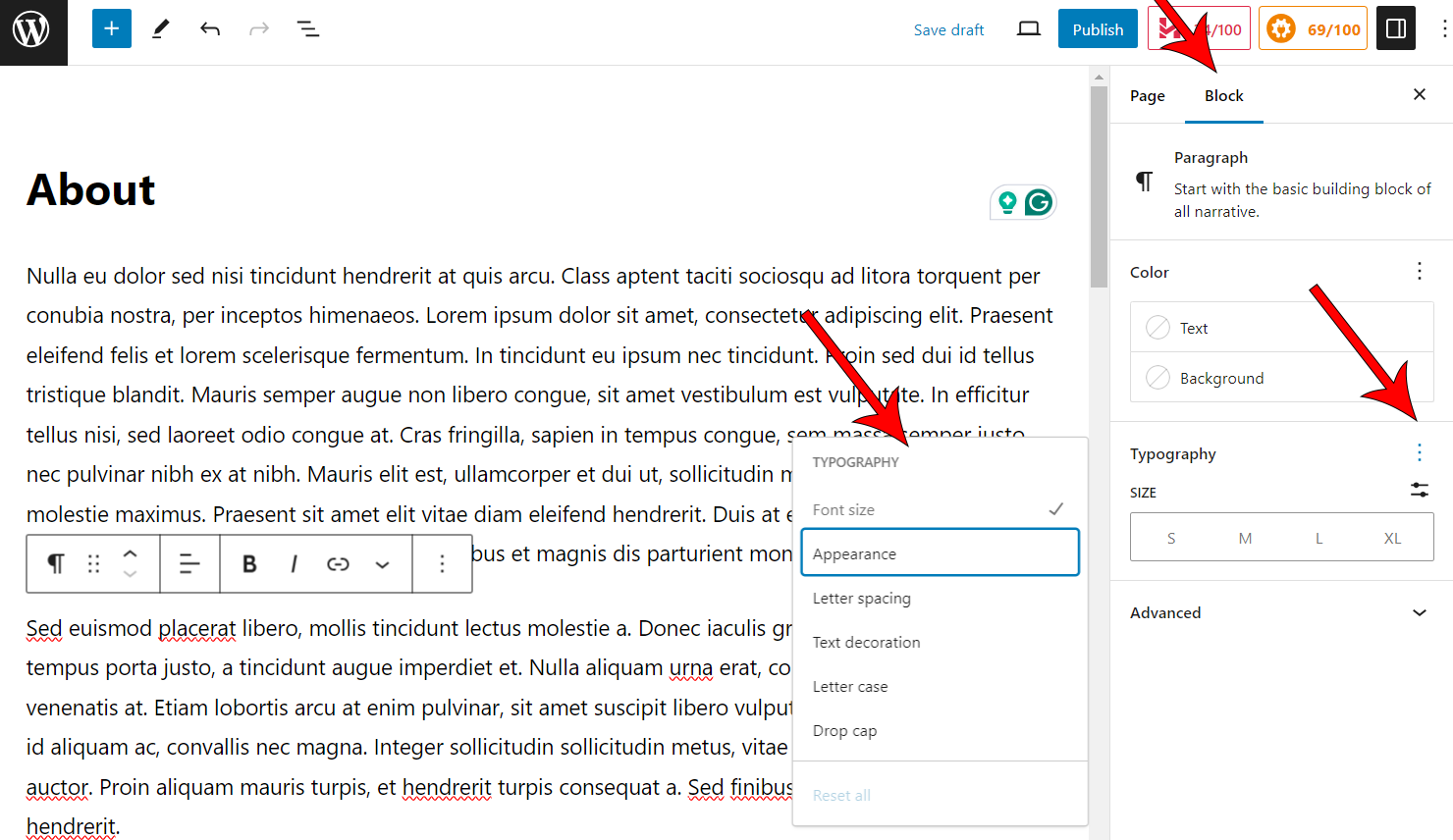
Unit 6
Complete the tasks below:
WordPress is meant to be an intuitive program. See if you can accomplish these tasks without referring to any instructions:
- Create three pages in addition to your blog's Home page as shown below, and add a heading and some paragraph content to each of these pages:
About | Resources | Contact. - Create at least three categories and one sub-category.
- Create two test posts designated to a category. For one of these, include text and an image.
Log in to Moodle and post your blog link with username and password, in addition to completing the tasks above.
Creating a Page:
https://wordpress.org/documentation/article/create-pages
Creating a Category:
https://codex.wordpress.org/Manage_Categories_SubPanel
Creating a Post:
https://wordpress.org/documentation/article/wordpress-block-editor