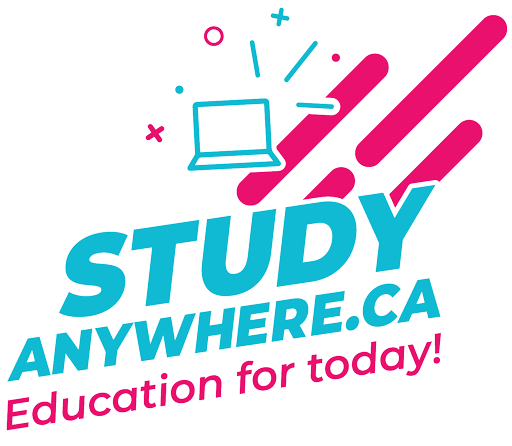
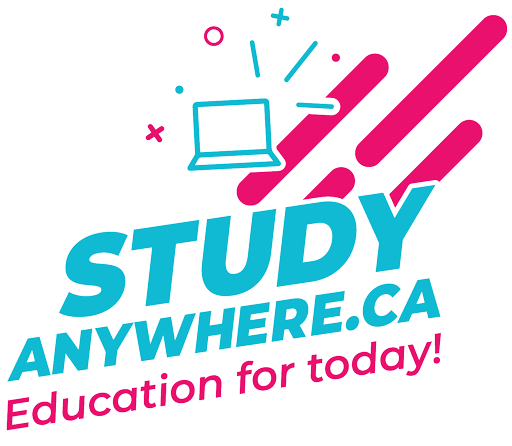
WordPress is famed (mostly by its own developers) for its easy installation. If you are signed up for the WordPress hosted service, installation is not required. However, if you are self-hosting WordPress, then there are a few easy steps to follow for getting the software up and running. You will need some basic knowledge of domains and hosting. Knowledge of HTML and PHP are also beneficial, though not necessarily mandatory.
Here is a quick overview of some helpful WordPress resources:
These resources can help improve your blogging, site structure, and security.
In the upcoming Zoom classroom tutorial, I will show you how to do a quick installation of WordPress on your hosting account. As mentioned earlier, you will need to create a self-hosted solution for this course, as opposed to only a simple account at wordpress.com because you will have far more liberty in customizing the program and extending its functionality that way. Further, wordpress.com is more of a testing ground for the main WordPress software, and therefore the former's interface changes very often, and this can lead to a lot of confusion. Keep in mind, that in order to work with a self-hosted version you need to have a domain and hosting account. It is essential that you contact me in advance if you have any questions about this, or are having difficulty obtaining a hosting account for whatever reason.
See you in Zoom classroom!
Though we want you to eventually create a self-hosted WordPress installation, for now let's have you create a hosted option for this exercise.
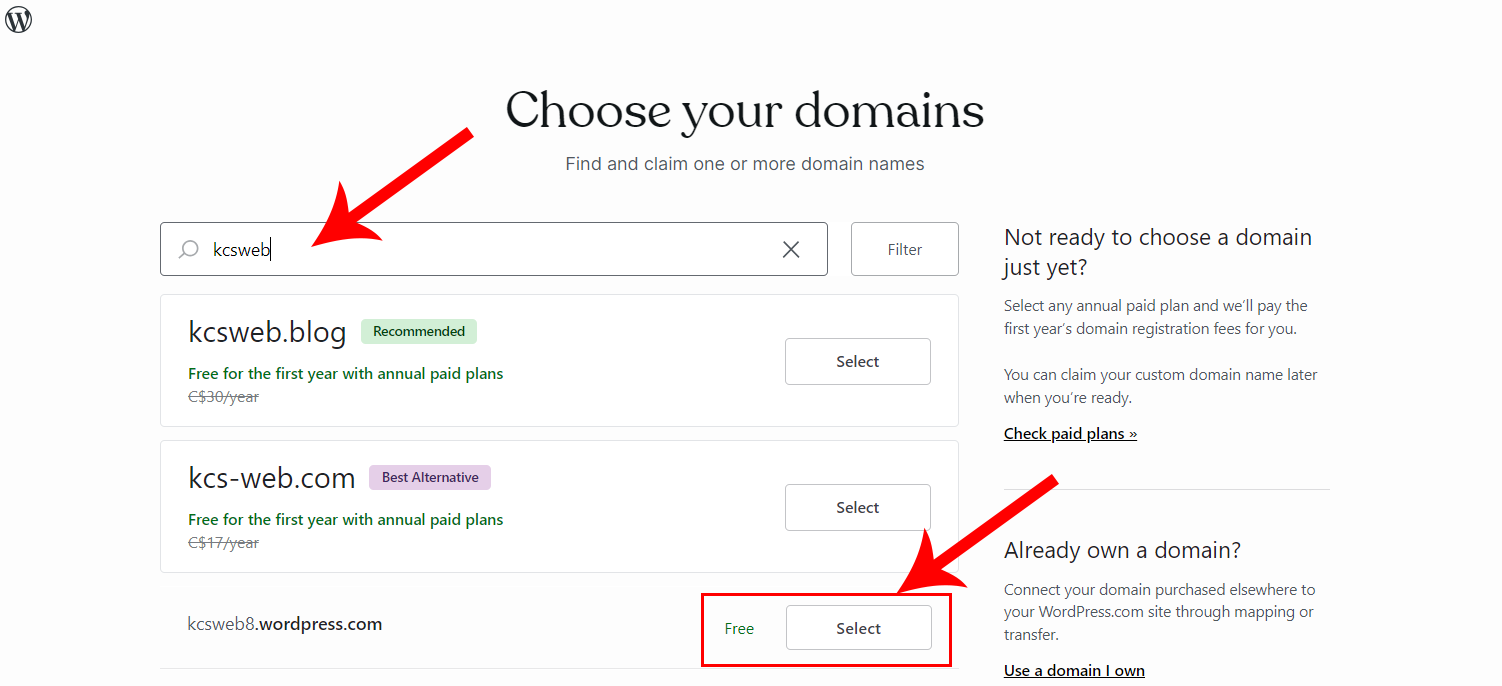
Notice that the new WordPress account is free of charge. Click the Continue button to proceed.
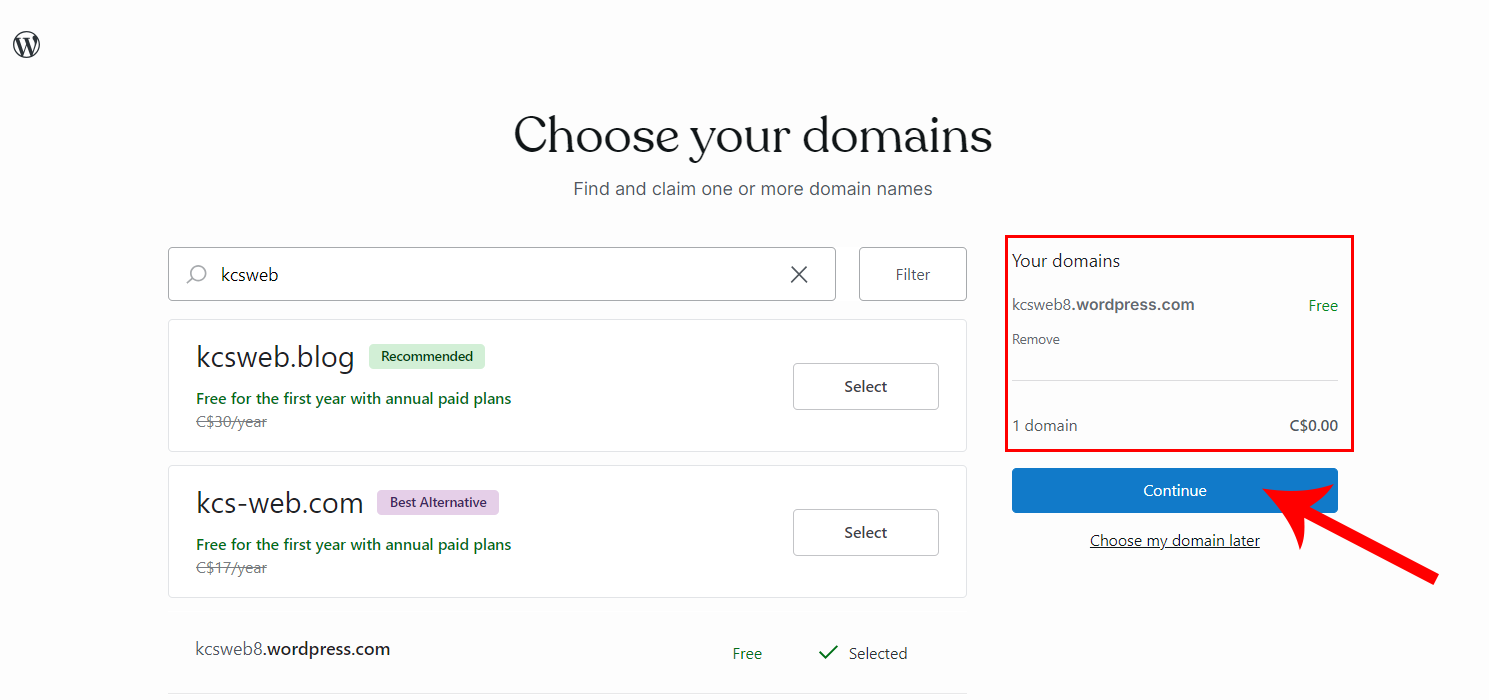
Click the Start with Free button to create a free WordPress account.
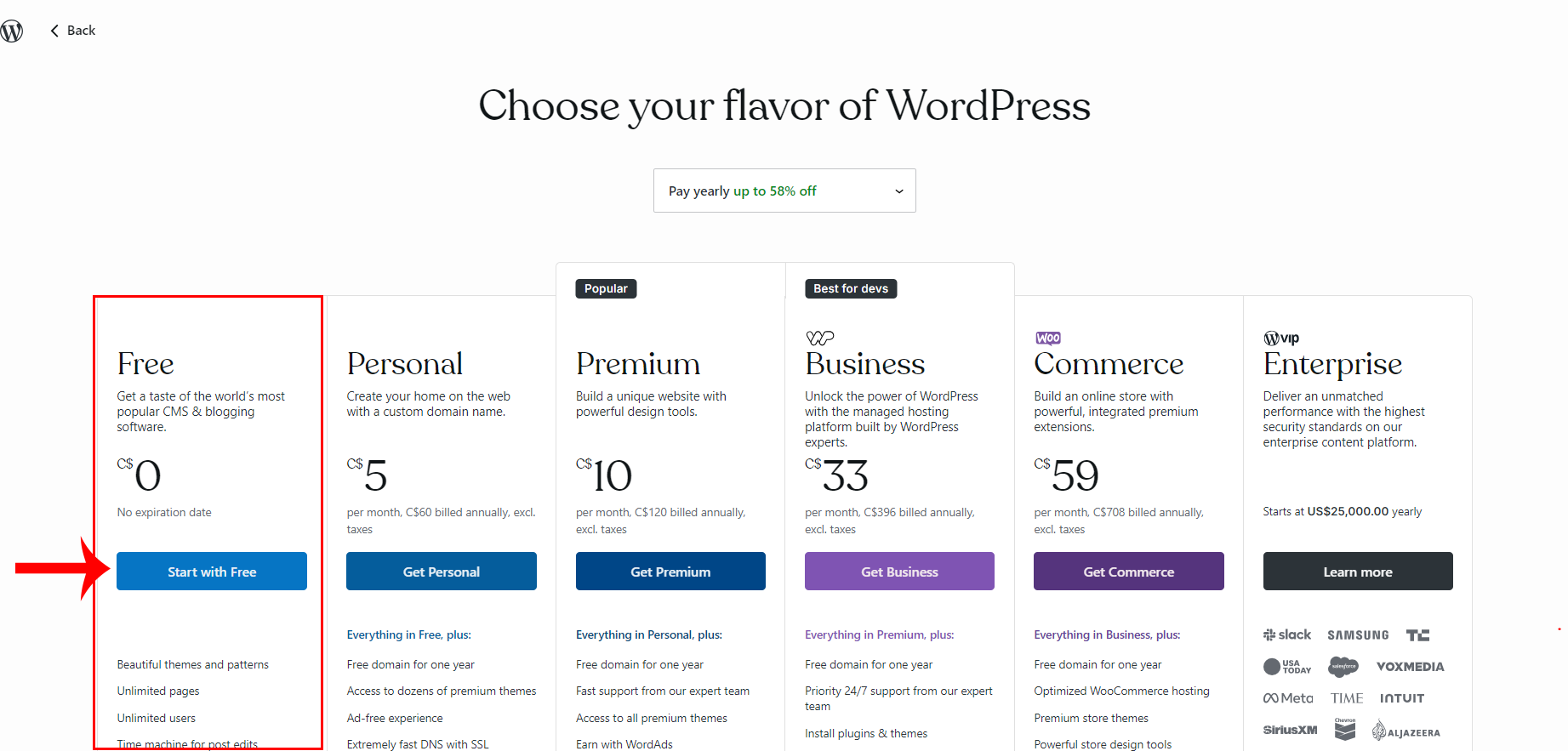
Click the Skip to dashboard link on the top, right-hand corner of the browser.
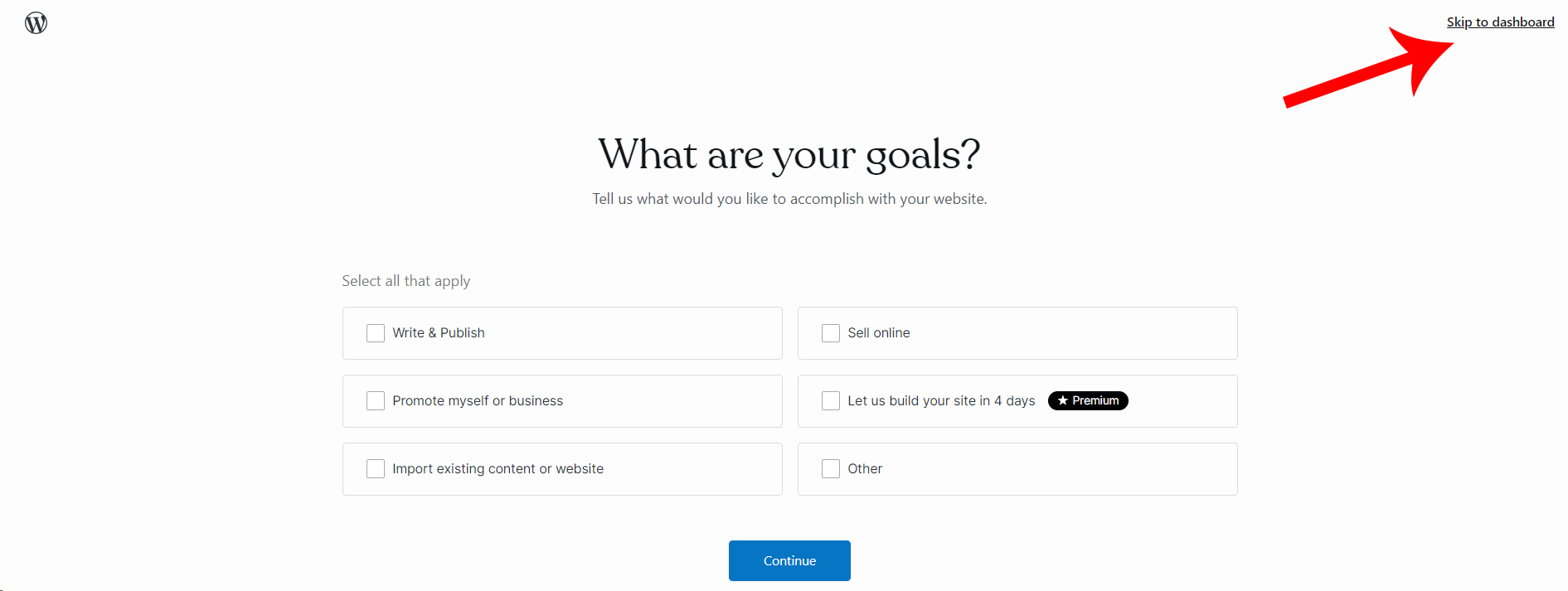
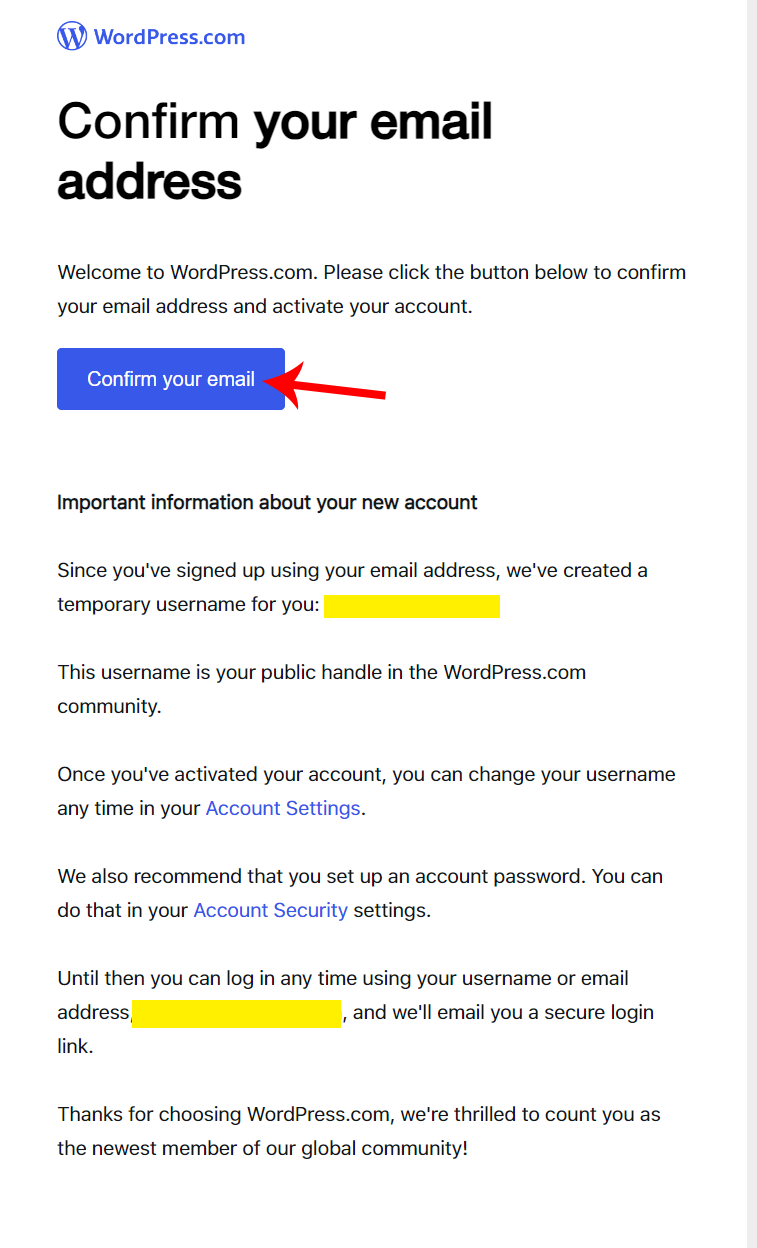
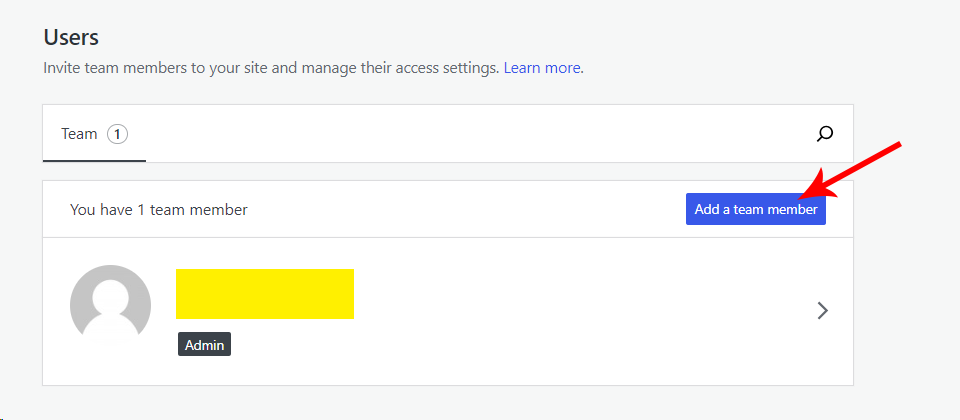
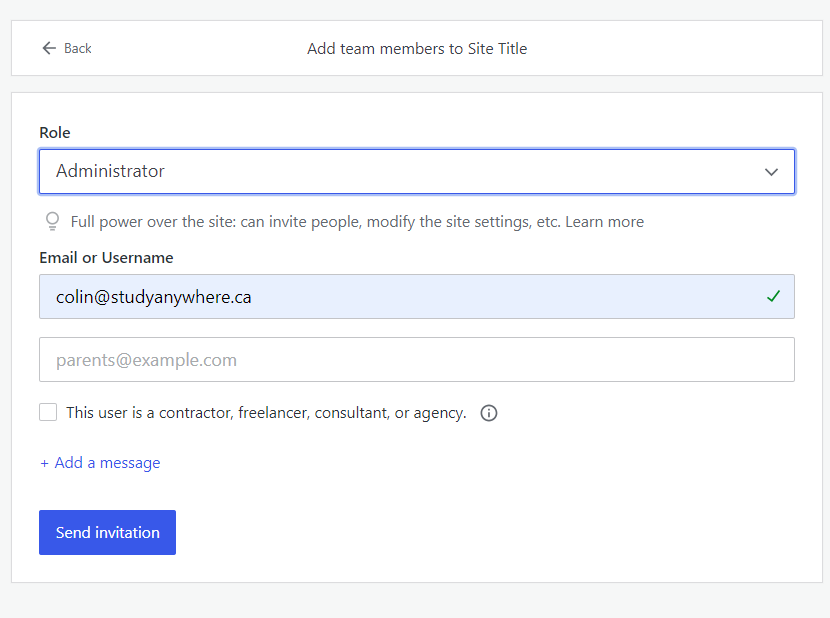
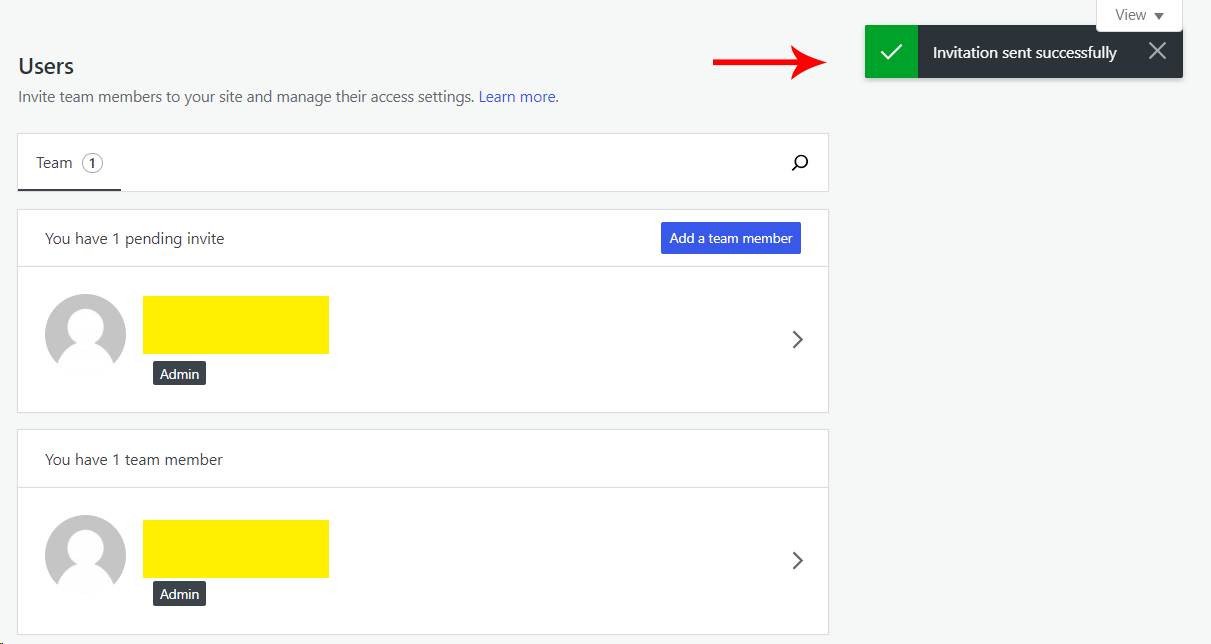
Links
[1] https://nealschaffer.com/wordpress-tips-and-tricks/
[2] https://www.wpbeginner.com/beginners-guide/important-pages-that-every-wordpress-blog-should-have-2018/
[3] https://youtu.be/I_bn14eOWiI?si=YAl_cDTIn3t7KU7b
[4] https://youtu.be/Xa7nTMgkQag?si=_wBEHSWm5jlGJvO8
[5] http://wordpress.com
[6] https://www.studyanywhere.ca/moodle/